Database
Details of births and other events can be saved in ZET's database. The database supports hierarchic folders as well as discrete collections of data (tables), which are the basis of rectification (by condensation) and for erecting Davison, composite and coalescent charts.
The Database window is opened in any of the following ways:
- selecting "Horoscope" | "Database..." from the main menu,
- clicking the
 "Database" Toolbar button,
"Database" Toolbar button,
- right-clicking in the Chart tableau and selecting the "Database..." popup menu item,
- clicking the
 "Open Database" button in the Event Data window,
"Open Database" button in the Event Data window,
- typing the hot-key 'D'.
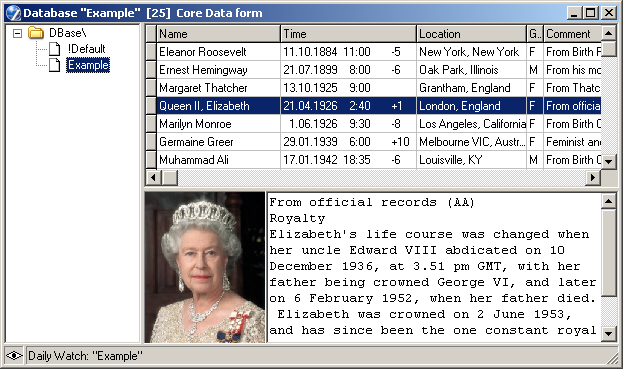
The database window is made up of three
resizeable panes. The left pane lists the available data collections -
the table currently selected for database operations is highlighted in gray.
Click an item in this list to make a database table current.
The pane at upper right lists the records in the selected table. The pane below at lower right displays comments, etc for the highlighted record which were input in the Comment window of the Event Data window.
Each database record occupies one line and consists of the
following data:
• name of the native, or identification of the event,
• date of the event (gregorian style),
• time of the event (local civil),
• the difference (dT) between local and Greenwich time (column 'GMT')
at the location,
• location name of the event (a city),
• geographical latitude and longitude of the location,
• the native's gender (Male
or Female), or "-"
for an event,
• optional comment.
The column widths of the table can be resized by clicking and dragging the column separators in the header line.
Following a nativity record, there may be records of the native's life events. Life event records identified by a minus symbol ('-') at the start of the line (i.e. at the beginning of the name field) are considered special. They are treated as attaching to the native's record, and are not separated from the native's data when sorting the database. They are also required for Rectification.
Photos in the database
To include a photo in the database record, insert in the comment field a link to an image file
as follows:
PHOTO: Queen Elizabeth II.jpg
The photo is displayed at the left of the comment field.
It is recommended that images for the database are stored in the [ZET]\DBase\Photo folder, as they can be referenced simply by file name. Images can be stored anywhere, but it is then necessary to specify their path in full, e.g. PHOTO: C:\FILES\President\PutinVV.jpg.
Links to several images can be included. When the record is opened the first photo is displayed. To view successive images, click the image with the mouse, or press the Space bar (the selection focus should be on the database record).
Data operations
Clicking a record in the table selects it for further operations. Shift+click selects a contiguous group of records.
To erect a chart from the table, double-click a record, or press Enter for the current record.
Right-clicking a database line displays a popup menu of operations:
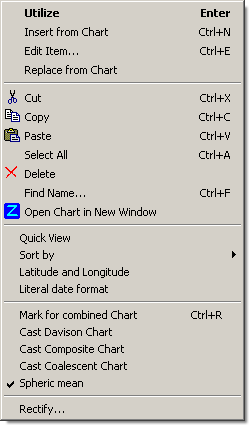
Utilize casts the radix chart for the selected record. If the Database was opened from the Event Data window, this option first copies the details to the Core data or Background data, depending on the input mode of the Event Data window.
To add a record for the currently erected chart, or to replace an existing record with the current chart data, first select the desired table from the left pane, click the mouse in the right pane on the line below which the new item should appear, and select Insert from Chart or Replace from Chart from the popup menu. These menu options are enabled only when the Event Data window contains valid data input by the user or loaded by ZET from a chart on the tableau, and the database table has not been set to read-only.
Edit Item... edits a record in place by special mode of the Event Data window.
Cut, Copy and Paste allow you to move records between database tables; copy and save records as text for sending to other ZET users; and to populate the database with data you have received. These operations use the Windows Clipboard, so data can be transferred from and to other programs. The exchange format is semicolon delimited plain text.
Find Name... performs a search of the names in the table. Enter a string of characters in the Find Name dialog, and click "OK". You can continue to click "OK" to find other matching records. The search is not case-sensitive. NOTE: searching commences at the current record and proceeds to the last record of the table.
Open Chart in New Window opens a new ZET instance (runs second ZET application) with selected chart.
The Quick View menu option allows you to review rapidly the charts in the table. When selected (menu item is checkmarked) charts are displayed on the Chart tableau as soon as they are selected in the table. You can select randomly using the mouse, or sequentially using the up- and down-arrow cursor keys.
Sort by ... sort the records in the table by submenu specified field. Other way to sort the records in the table: position the mouse pointer over the column (property) which is to serve as the sort key and click it. Records whose name field begin with a minus (-) character are not sorted (they attach to the record preceding whose name does not begin with a minus character). You can sort it individually by "drug and drop" of leftmost cell by mouse (pressing left mouse button).
Latitude and Longitude when checked displays these data in the Location column together with city name.
Literal data format when checked displays e.g. "April 21, 1926" except "4/21/1926".
Combined charts: There are three methods which can be utilized to determine the astrological compatibility of a couple or of group: the Davison chart, the Composite chart and the Coalescent chart. These methods are reductive, i.e. they take n nativity datasets as input (where n > 1), and output a single chart.
To cast one of these charts:
- Highlight a record in the table, and from the popup menu select "Mark for combined Chart". Marked records are indicated by a bar ( | ) in the gray cell at the left of the line. Alternatively you can right-click the gray cell directly.
- Repeat the above step for as many records as desired. (Unmarking a record is performed the same way as marking).
- From the popup menu, select Cast this Chart, where 'this' is one of the above-mentioned chart types.
Spherical mean - when checked, then mean value calculated by spherical trigonometry formulas (only for mean of two charts, no more). In other case used arithmetical formulas.
Rectify... performs a rectification on a group of selected records. See the Rectification topic for details.
Database operations
The ZET database is hierarchic, and is similar in organization to a file system, in which folders can contain items and other folders. The top-level folder is called DBase. Users can create or delete folders and tables as required, with the exception of the '!Default' table in the DBase folder, which is ZET's repository of last resort for database operations, and cannot be deleted.
Clicking an item in the left pane selects it for further operations. Shift+click selects a contiguous group of items.
Right-clicking in the left pane of the Database window displays a popup menu of database operations:
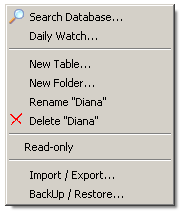
Searching is performed using the Search Database... menu option. This opens the Searching for a Chart window into which you enter astrological search criteria.
The Daily Watch... item opens the Daily Watch window for automated transit testing of the charts in the table.
The menu options to add, delete, and rename tables and folders in a database are self-explantory. You cannot delete or rename the '!Default' table. You cannot delete a collection if it contains items.
The Read-only menu option sets a table or folder as read-only, and protects it from changes, i.e. additions, deletions, edits. Protected items are marked by a paper-clip icon.
Import / Export... synchronizes the contents of the Database with database files on disk. Use this command if you wish to add new data files in other formats to the database. The menu item runs an application ZET DBase Convertor (which can be obtained from the Downloads page on the ZET website).
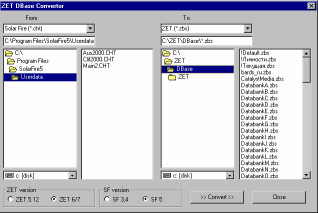
Tables and folders are stored on disk in the directory [ZET]\DBase\. Tables are stored in files and have the name <page-name>.zbs.
Backup / Restore... - invokes the Backup Wizard window, intended εω backup your data for possibility to restore it in case of loss or desrtroy these data.